Web resume visibility settings
onlineresume.us users can decide who can access their online resumes and or download their resume in PDF format.
In order to modify the visualization settings on a web resume go to the resume Dashboard, pick the online resume you need to modify the settings to, click on the and pick the "Edit resume" option from the dropdown.
Once you are on the web resume editing dashboard, click on the secon option of the left-handed menu "resume Sharing Settings" in order to acces the page where the sharing settings or visibility of your online resume can be modified. There, you will see three tabs:
LINK & QR CODE: Where you can edit and download the link and QR Code pointing to your web resume.
SHARING SETTINGS: Where you can set who has access to your web resume.
DOWNLOADABLES: Where you can pick the PDF resume that you want users to be able to download when they access the online or web resume version of your resume.
Pick the link address of a resume (URI)
Within the first tab "LINK & QR CODE" you will be able to:
- Copy the link to your online resume.
- Edit the link to your online resume.
- Download the QR code to your online resume.
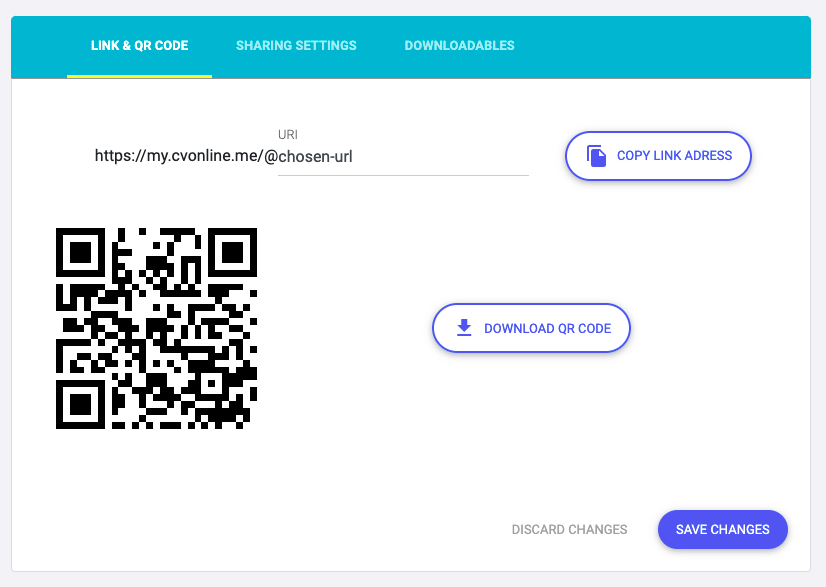
Copying the link to your Online resume
In order to copy the link, simply click on the "COPY LINK" button, the web address that gives access to your online or web resume will be copied and you can now share it by pasting it wherever you need it.
Editing the link to your Online resume
The link to the online resume can be modified easily:
- Edit the address on the URI field.
- Click on "SAVE CHANGES" in order to save the changes, otherwise the changes won't be applied and you will lose them when exiting the page.
IMPORTANT! Bare in mind that when editing your online resume's web address, the older address will stop working, for this reason, if you have already shared the old address it isn't really advised to change it.
Download your Online resume's QR code
In order to download the QR Code that fives access to your Online or web resume by scanning it from any device, click on the "DOWNLOAD QR CODE" button.
Editing Sharing settings
In the tab "Sharing Settings" you will find all the visibility options for your online resume, pick the one that serves you better:
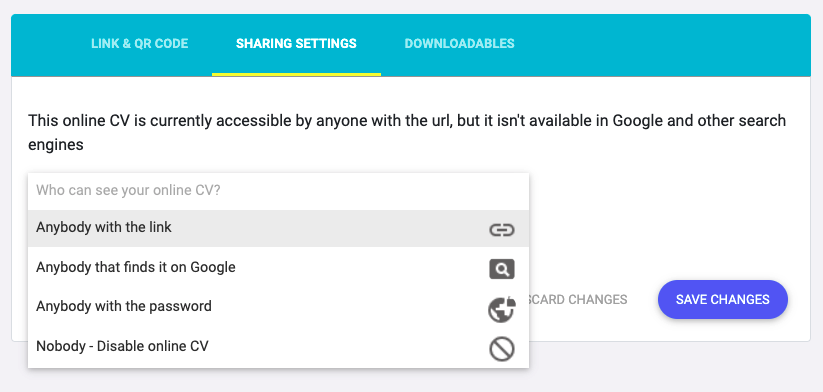
As you can see in the image above, tehre is 4 available settings that will determine who can access your web resume and see its content:
- Any internet user with the link.
- Anyone on the internet with whom you have shared the link or that has find it on Google.
- Anyone with the link and the password to access it.
- Nobody - Unpublishing your resume
Any internet user with the link
This is the default sharing setting applied when creating a new online resume. This makes the online resume accessible from any device by any user that knows the web address or URL of your web resume or that access it through the QR Code from your PDF resume.
Generally, these are people you have shared the link with. Normally human resources professionals from the places you've applied to, however it could include other people if they have shared your resume with third parties.
Anyone on the internet with whom you have shared the link or that has find it on Google
If you pick this option, in addition to the users with whom you have shared the link to your online resume, other people might also gain access to it by finding it on Google and other search engine result pages.
When selecting this option, we allow search engines to crawl and index your online resume and all its content, including sensitive or personal information. If requires, these two fields can be included to improve the appearence and performance of your online resume in search engines result pages:
- Search engines title: A small text with roughly 50-60 characters that will display as a heading of your web resume's result
- Search engines description: Brief description of what the users will find on your online resume.
There is two approaches to this, depending on how you want your resume to be found on Google:
Using a "salsy" language targeting specific key words related with what you do, your industry or position. Here you can see an example:
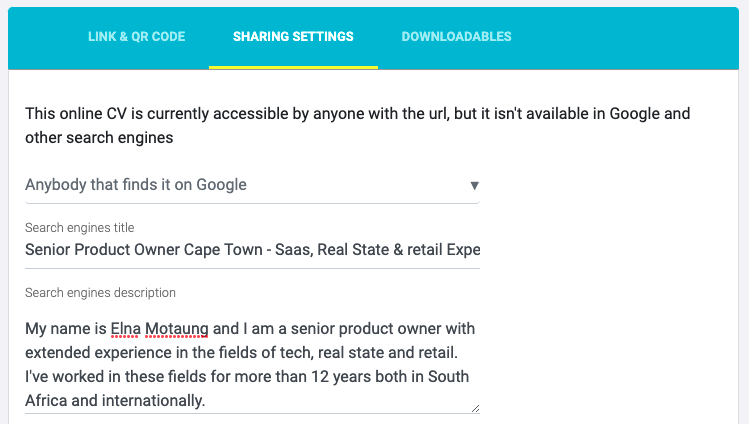
Focusing on your name and surname if you want your resume to appearon top positions when someone is searching your name on Google. Here you can see an example:
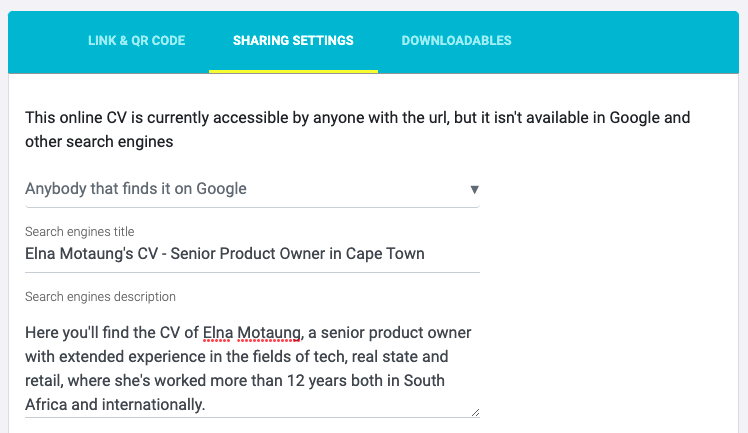
Anyone with the link and the password to access it
If you want the content of your online resume to remain private and only available for people with whom you share not only the web address but also a password to access it, this is your choice.
When picking this option, a field will appear for you to add the password, that you can later on share with whoever you share it by email or even by adding it to your PDF resume, next to the QR code.
Please, note that this option is only available for JOB HUNTER users.
Nobody - Unpublishing your resume
If you pick this option, your resume won't be visible anymore when visiting its URL, instead users trying toa ccess it will face a 404 page.
- How to share an online or web resume?
- Where can I find the link to my online resume?
- Editing or changing an online resume link
- Unpublishing Despublicar resume online
- Completely removing an account
- Make online or web resume available on Google Searches
- Protect online resume under password
- Enabling the download of your PDF resume from your web or online resume
