Editing header elements on a PDF resume
All PDF resume templates allow users to customize their headers content while maintaig its visual coherence.
In every template there is a maximum of 5 templates
Editable fields
- The image can be edited on every resume, meaning you can have different images for every other version of your resume if you'd like to.
- The resume headline is a field where you can add your unique resume one liner. You can find more info. about how to craft the perfect resume headline here.
- The Element 1 is a field where you can add the content of your choice, in the event of templates with icons, you can also personalize the icon that introduces.
- The Element 2 is another free field where you can add whichever information you consider more relevant on your resume, along with an icon of your choice, on those templates with an icons.
Fields that don't allow edition
- The email cannot be edited nor hidden from appearing on your resume. the reason is that onlineresume.us accounts have been designed to be used by a single user. If for some reason you need to modify your account's email please email us at hello@onlineresume.us telling us why.
- The phone number field on the other hand, can be edited, but the purpose of this field can't really be changed, specially on templates with icons on the header elements, since the phone icon can't be modified.
Wrapping it up there are 2 available actions for header elements:
- Enabling or disabling them
- Editing the field content
- Editing the icon that introduces the header element
Below you can see how to perform these 3 actions:
How to enable or disable header elements
All resume's header elements can be enabled or disabled. Here you can see how:
- On the PDF resume editor right hand menu, click on "Manage header elements"
- This will unfold a list with 5 elements will appear:
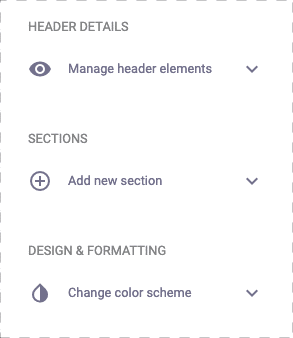
- When the "swith" turns green means that the element is currently enabled in the resume, when it turns grey on the other hand, means that the element is disabled and so it is not appearing in the resume at the moment.
- Use the "switches" next to the elements to enable or disable header elements on your PDF resume.
Editing header elements content
In order to edit the header elements content, simply:
- First, make sure the field you want to edit has been enabled
- On the PDF resume preview, click on the field you need to edit and make the necessary changes:
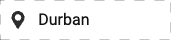
In order to change the resume picture, follow these instructions. You can set different images for each resume if you want to, this comes in handy if you create different versions of your resume and want to use different images in each of them.
Editing header elements icons
"Element 1" and "Element 2" can be used for different purposes, therefore they can be used with differen purposes, to do so, templates with icons allow you to pick them from a wide range of icons.
In order to do so, simply click on top of the existing icon and a window will pop up to select a new icon and confirm it by clicking on SELECT ION as you can see here:
If you can't find the icon you need, do not hesitate to let us know at hello@onlineresume.us and we will try our best to include it.
