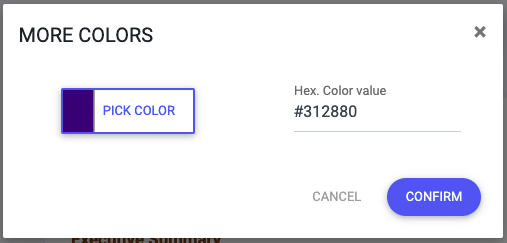Changing the appearence of PDF CVs
resumeonline.me 3 allow users to customize certain PDF resume appearence details, specifically it allows users to:
- Modify the font size.
- Modify the font type choosing among different options.
- Changing the many color of the PDF resume template.
How to modify the font size on your PDF resume
2 PDF resume elements allow users to modify their size: the text within the PDF resume sections and their headline. In order to increase or decrease the font size of these two elements:
- Within the left hand menu, look for the button Font details within the DESIGN & FORMATTING section and click on it.
- Use the icons to increase or decrease the size on the sections headings and text:
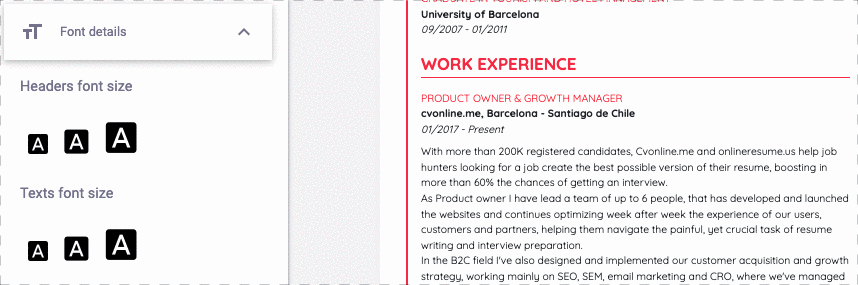
How to change the PDF resume font type or font family
Just below the scale fields to modify font sizes, you will find a couple of dropdown menus to modify the font of section headings and/or text.
Again, these dropdowns will allow you to modify the font type of one element or the other.
Changing the PDF resume color
The first option under the section DESIGN & FORMATTING on the left-hand menu of the PDF editor is Change color scheme.
Clicking on this option, a dropdown with different color options will open. Clicking on one of them will attempt to chaneg the PDF resume template color, upon confirmation.
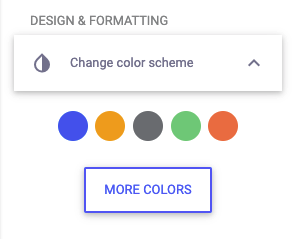
Clicking on the button MORE COLORS, a window displaying color alternatives will pop up. Clicking on Pick Color, a color editor will appear where you can pick any color and modify its opacity.