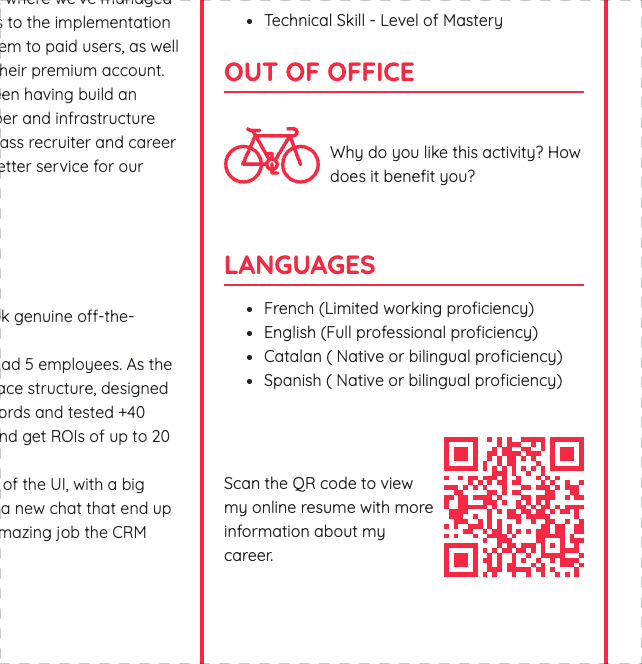Adding Subsections to a PDF resume section
There is many section types with subsections, such as academic background or work experience where you can add as many degrees or work experiences as you need.
Adding subsections is easy:
- Hover your mouse the top right corner of the section you want to add a subsection on, until you can see a smal toolbar with 3 or 4 icons icons
- Click on the icon to add a new subsection.
- The new subsection you just added will display in firs position, if you need to change the order, use the icons to re-sort the subsection.
Below you can see how to add a subsection on your "Academic background" section:
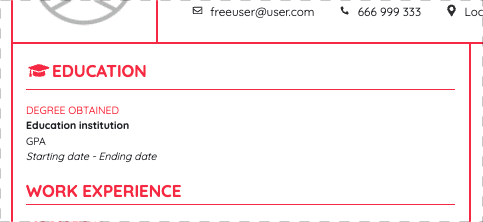
If a section's toolbar doesn't include the icon when hovering over it, the reason might be that the section you are trying to add a subsection on, doesn't have this option, and has just a fixed piece of information.
Sorting subsections
In order to sort subsections, simply hover the mouse over the subsection you want to move until the toolbar with these icons appears to re-sort the subsection up or down.
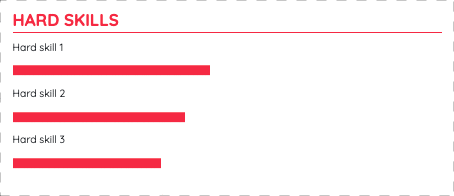
Delete subsections
In order to remove or delete subsections , simply click on the icon on the subsection's top-right corner: